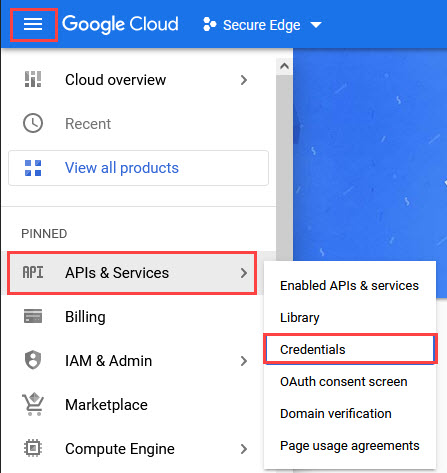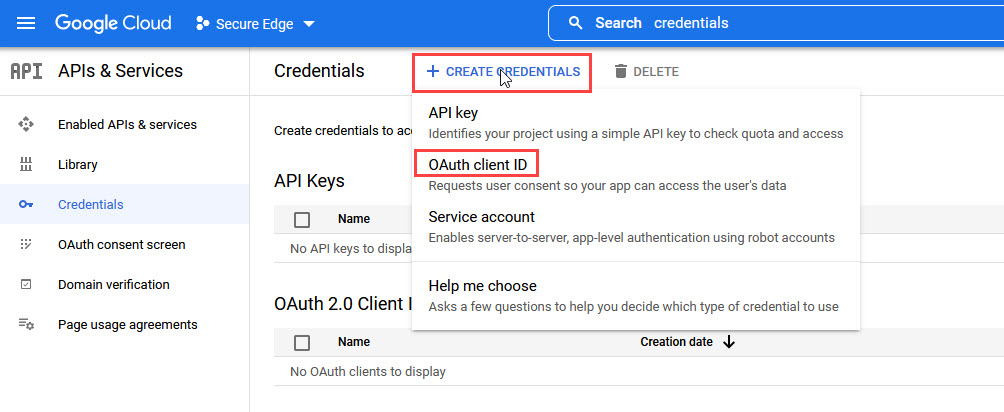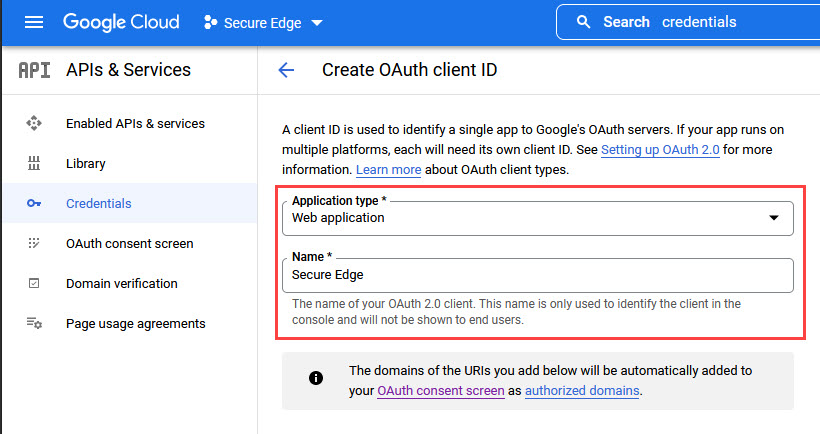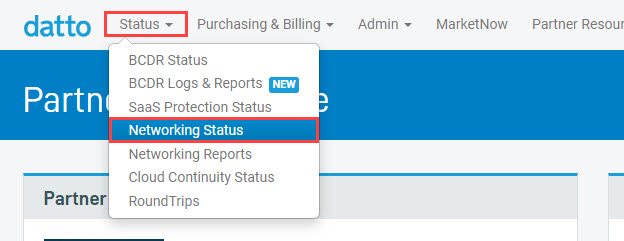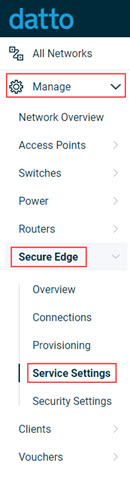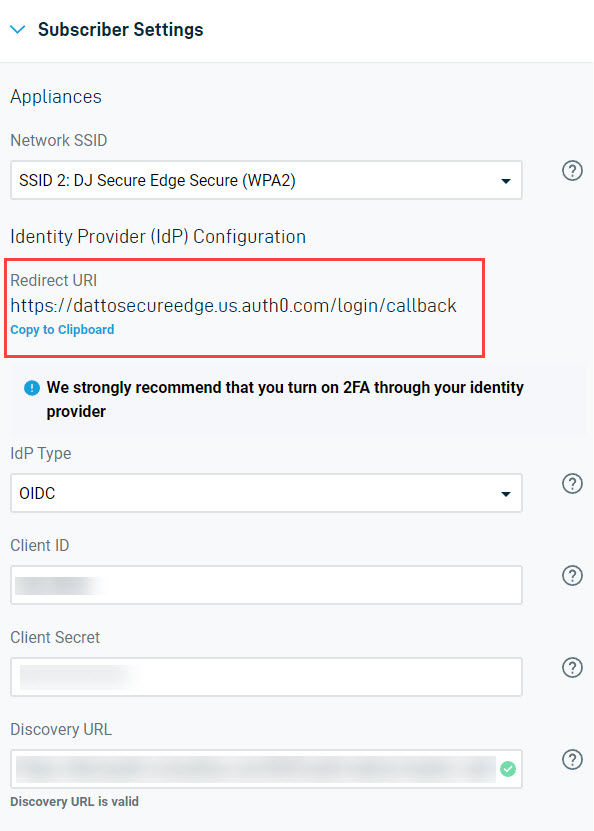Using Google Identity with Secure Edge
This article discusses how to use Google Identity with Datto Secure Edge
Environment
- Datto Secure Edge
- Google Cloud
Description
Index
This process requires you to switch repeatedly between Google Cloud and the Datto Network Manager UI. We recommend keeping both pages open in separate browser windows.
Register the Secure Edge app with Google Cloud
In Google Cloud
1. Log into Google Cloud then, from the menu, select API & Services→ Credentials
2. Select Create Credentials→ OAuth client ID
3. Select the Application type drop-down menu and choose Web application then provide a name for your OAuth 2.0 client to appear in the console.
In Datto Secure Edge
4. log into the Datto Partner Portal and select Status→ Networking Status and select your network.
5. In the Datto Network Manager, select the Manage option from the Navigation menu then select Secure Edge→ Service Settings .
6. Select Cloud Gateway, then scroll down and select Subscriber Settings and copy the Redirect URI link.
Back to Google Cloud
7. Enter the copied text under Authorized Redirect URIs then click Create when completed.
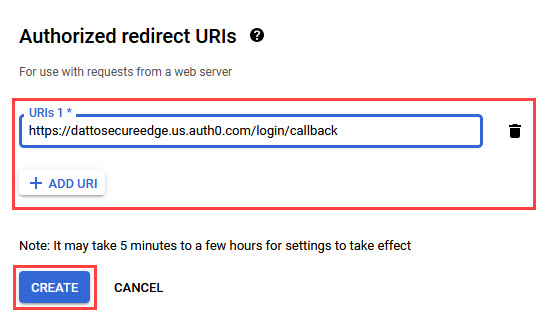
Figure 7: Authorize redirect URI
8. After creation has completed, you will be returned to the Credentials page and the OAuth client ID and client secret will be presented.
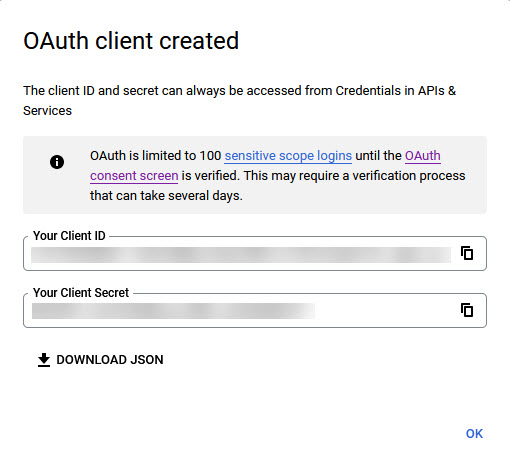
Figure 8: OAuth client created
Back to Secure Edge
9. Copy the Client ID and Client Secretthen add them to the Secure Edge Subscriber Settings
10. The Discovery URL for Google is available from Google Identity under The Discovery document (external link). Currently, the Discovery URL is https://accounts.google.com/.well-known/openid-configuration
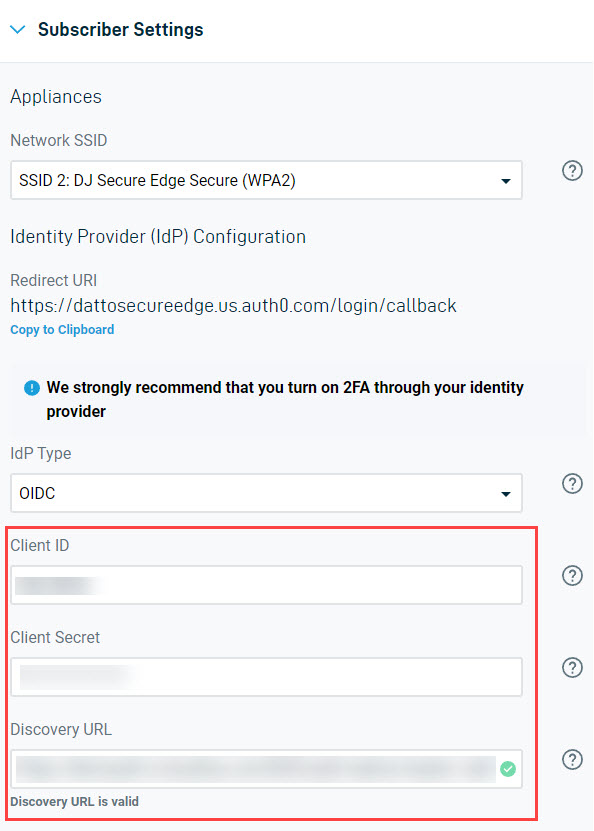
Figure 9: Client and Discovery URL information
11. After the Subscriber Settings are completed, click Save Changes from the top-right of the page.